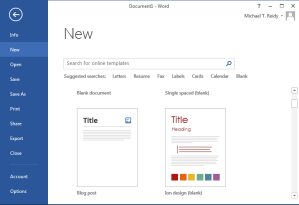Publishing from Word to WordPress used to be a whole lot easier and there is hope that it will be again, since plugin functionality exists for Microsoft Word direct import with Google Blogger. One can only hope that the world’s most popular word processor will again be able to import directly to WordPress, although not in the latest WordPress 3.7.1 Maintenance Release
MS Word, since version 2007, has had the ability to publish to blog including 2010, 2013.
- Click File > New > New Blog Post > Create.
- Click Blog Post > in the Blog group > click the arrow next to Publish > click Publish.
From the menu looks like this:
For years, you could publish from Word directly to blog without going through the WordPress dashboard visual editor. That is, until WordPress broke it. Since Word 2007, it has had the ability to publish directly to WordPress blogs using XML-RPC or the Atom Publishing Protocol. You used to be able to just enable those on the Settings->Writing page (in WordPress) and then use the Publish-to-blog functionality in Word itself. It worked fine and Word even cleaned up its formatting text codes in the process.
Unfortunately, this functionality no longer exists. Instead, we are forced to deal with the WordPress built-in visual and text editors.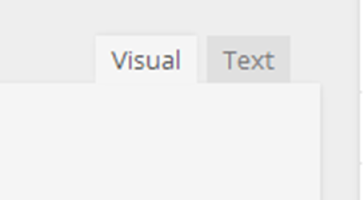 In the WordPress development program we are taught to use the WordPress text editor and to even prefer it to the visual editor for the sake of HTML coding. But most WordPress users are not developers. For them the tool of choice is the visual editor, most use their word processors and cut and paste from there into the visual editor by way of the Windows clipboard. Think WordPad vs Notepad.
In the WordPress development program we are taught to use the WordPress text editor and to even prefer it to the visual editor for the sake of HTML coding. But most WordPress users are not developers. For them the tool of choice is the visual editor, most use their word processors and cut and paste from there into the visual editor by way of the Windows clipboard. Think WordPad vs Notepad.
The visual editor is primarily a plain txt editor with some formatting capability similar to WordPad. The text editor, has no formatting toolbar, it is designed for plain text like Notepad. Even notepad has formatting that interferes with HTML code, so many programmers use their own text editors. Some programmers prefer their own text editor or use plugin text editors, instead of the built-in WordPress text editor. Why isn’t there a replacement plug-in for the visual editor, like there is for the text editor? Google Blogger has a plug-in that allows Microsoft Word to be used as the visual editor. Why can’t WordPress manage that? This functionality existed natively and then was dropped. It used to not even require a plug-in to enable. Unfortunately, the only solution for millions of Word users is to use the visual editor with it’s obvious limitations, or develop in html code with the text editor, not an option for most bloggers. This is especially the case with MAB’s (Multi-Author Blogs) who function more as contributors than editors or administrators. Not every WordPress blogger is a web developer or web designer! WordPress should support the most basic forms of word processor to blog publishing. They could easily do this with XML (Extensible Markup Language) even without support for the Atom protocol. Atom was developed as a successor to RSS feeds. The adoption of the Atom 2.0 standard supported the development of podcasting, something also highly desirable to support natively in WordPress, rather than through plugins.
Presently, the only supported Word import is a txt dump Cut and Paste operation via the kitchen sink, a very poor substitute to a file import or publish to blog. If you’re familiar with the visual editor, you’re probably already familiar with the Kitchen Sink button found in the top right corner of the visual editor toolbar. When you hover over it, it looks like this:
The Kitchen Sink adds another row of handy formatting tools for the visual editor. Most editors will prefer the visual editor unless they are also HTML programmers. The button to the left of it that looks like an X is also a very handy button if you are used to the full-screen, distraction-free capability of a word processor.
Once the Kitchen Sink is enabled, you can now format your text from the Kitchen Sink. For HTML purists, there is no substitute for HTML programming. But that is the same argument that static web developers use when they bash blogs. Programmers prefer that HTML, style sheets and themes format the data.
I’ve even read articles about how Word should die etc, spoken from a programmers perspective. But every blog user doesn’t want to be a programmer or graphics design user when they grow-up. Most simply want to communicate with the software they have been using for decades and don’t want to be taught to program or use a text editor. That would be like telling a programmer they had to use basic or machine code. Not realistic.
Purists also encourage the use of the keyboard over mouse and extol the value of plain text and courier type. They rightly argue the preferred method of web formatting should be accomplished through the style sheets .css in the themes etc. But if you just want to format your text and you can no longer import from Word publish to blog or Live Writer etc, here’s the Kitchen Sink Workaround: Here’s what it looks like using the Kitchen Sink W-Paste button:
MS Word 2007 to WordPress – Publish to Blog
This example tests the previously supported Publish to Blog functionality of Word 2007 and previous versions of WordPress. Unfortunately, WordPress has dropped support for this feature which used to be enabled by General Settings>Writing support XML or Atom. Now the only option is to use the Kitchen Sink cut and paste from Word feature.
Dump some dummy (Lorem Ipsum-ish)Text into any version of Word. Open the document you wish to paste from, select by highlighting Edit, Select All including graphics, tables, textboxes etc. or use the Windows Keyboard shortcut Ctrl+C or Mac Cmd+C copy selection to clipboard click on the area of the document you wish to import to and then Click the Word briefcase Paste from Word button. Looks like this: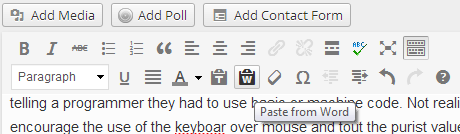
Click on the Kitchen Sink paste from Word – W Button. You will now be able to paste your clipboard from MS Word into the WordPress visual editor and not just use plain text!
Let’s look at the results: “MS Word 2007 to WordPress – Publish to Blog
This example tests the previously supported Publish to Blog functionality of Word 2007 and previous versions of WordPress. Unfortunately, WordPress has dropped support for this feature which used to be enabled by General Settings>Writing support XML or Atom. Now the only option is to use the Kitchen Sink cut and paste from Word feature. Lorem Ipsum Dummy Text Wrap. Lorem Ipsum dolor sit amet, consectetuer adipiscingelit….”
Above is what a simple Ctrl+V or Paste of the clipboard looks like without the kitchen sink W Paste button. It’s a pure txt dump with no formatting or objects.
I’ll relieve you of the suspense, there is no difference between a keyboard cut and paste and using the Kitchen Sink Word Menu Tab, both accomplish the same clipboard dump, but only plain text. Anything else in the clipboard is stripped, meaning it has the same function as the T briefcase (plain text), you have to go individually import any object in the Add Media panel.
This is what that txt should have looked like from Word. I had to save it as a .png file and upload it through the media panel or click on the Add Media button and drag and drop.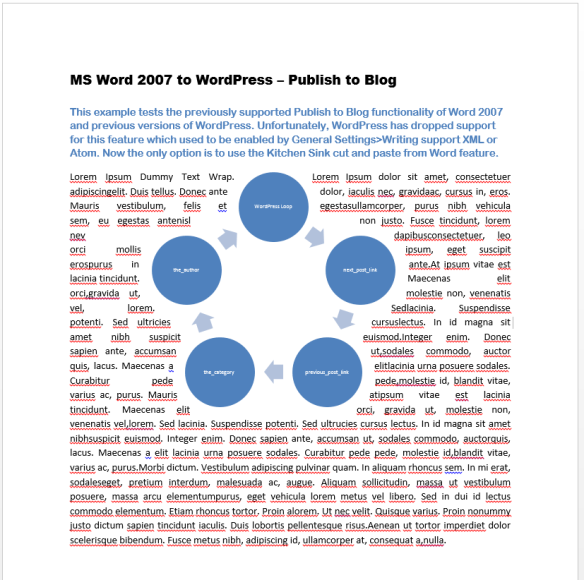
In the next article in the series, I offer an alternative for Windows users, see my follow-up article: Live Writer to WordPress.